What if your LinkedIn lead generation campaigns could run on autopilot, delivering 60%+ reply rates, multi-channel workflows, and campaigns so dialed in they practically write themselves? Sounds like a game changer?
LinkedIn is a goldmine for lead generation efforts, but when you’re manually sending connection requests and follow-ups, you’re wasting time and missing opportunities. Automating your outreach is not just a smart move — it’s essential if you want to scale your efforts and drive real results. It also highlights the importance of business communication in establishing meaningful, scalable connections.
In this guide, you’ll get a tactical breakdown of LinkedIn lead generation strategies that work and can be seamlessly integrated into your broader sales and marketing strategy.
You’ll learn:
- How to set up and properly cover the 5 pillars of LinkedIn lead generation before you start generating leads
- How to optimize and manage your LinkedIn account to position yourself as a trusted expert
- How to build your network by connecting with purpose and targeting a very specific ICP
- LinkedIn lead generation strategies with the help of HeyReach, Clay, Trigify, and RB2B
- How to meaningfully qualify and reach out to LinkedIn leads
- How to optimize your LinkedIn lead gen strategy based on data
- How other people achieved amazing results, like a 60% reply rate or 15 qualified sales calls in a single week
💡 This isn’t just another generic lead gen article. You’re about to dive into actionable, real-world strategies that top-performing teams are using to crush their outreach goals.
Five Pillars of LinkedIn Lead Generation
LinkedIn is a goldmine for high-quality leads, but many miss out because they lack a structured approach.
These five pillars of LinkedIn lead generation are what separate reps who spray and pray from the ones who consistently book qualified leads.
Audience
Before sending a connection request or firing off a cold DM, take a moment to think.
You need clarity on two things:
- Who you want to talk to (your ICP)
- Who you’re showing up as (more on this in the next section).
Without that, your outreach (and the content you’ll be posting) will be too broad to stick.
Don’t say, “I want to connect with sales professionals”. It’s vague, too broad, and will result in diluted messaging. Plus, you won’t be able to address their pain point, so get specific.
“I want to connect with early-stage SaaS founders building their first outbound process, or sales leads at bootstrapped startups transitioning from founder-led sales to a proper SDR team.” is much more granular and better.
With such a target audience, it’ll be easier to tailor your message, speak to real problems, and stand out.
Bear in mind that different roles, seniorities, industries, and growth stages come with completely different pain points. A sales leader at a 10,000-person enterprise is not worried about the same stuff as one at a scrappy seed-stage startup. One cares about reporting and process compliance, the other is hacking together the first CRM. Knowing the difference helps you craft a presence and a message that actually lands.
This brings us to our next point — messaging.
Messaging
Once you know exactly who you’re targeting, the next step is figuring out what matters to them and how you can show up in a way that resonates.
That means starting with their pain points, not your product features. Your messaging should connect the dots between what they’re struggling with and how you can help solve it.
Are they trying to scale outbound without burning out their team? Drowning in manual follow-ups? Unsure how to structure their first SDR process?
Whatever it is, your value prop should feel like a direct answer to those challenges. Not a product pitch but a solution in their language.
And here’s where positioning yourself comes in. You can position yourself as:
- The go-to person, the authority on the topic
- The seasoned pro sharing proven tactics
- In-the-trenches expert, documenting your experiments and learnings as you go
- A newcomer building in public
Whatever it is, pick your lane and own it. The clearer you are about your voice, tone, values, POV, and the pain points you’re solving, the more likely your messaging will stick.
Lead List
If approximately 90% of your LinkedIn connections aren’t your ICP, you’re setting yourself up for noise, not results.
You don’t just want a big network, you want a relevant one. The more aligned your network is with your ideal buyer, the easier it is to understand their challenges, spot engagement signals, and get relevant content in front of the right eyes.
To build a list, start with filters.
Use LinkedIn Search or Sales Navigator to dial in on your ICP — company size, industry, revenue range, location, title… the works. You can also explore relevant LinkedIn Groups or webinars, which can be gold mines for niche leads already engaging in your space.
💡Pro tip: The more targeted your connections, the smarter LinkedIn’s algorithm gets. It’ll start recommending people with similar profiles, giving you a steady stream of new leads to tap into.
Another cool thing to try is to find the top 10 creators in your niche who speak directly to your ICP and follow them.
Watch who’s liking and commenting on their posts. Those commenters probably fit your target audience, too. Most reps sleep on this because it doesn’t feel “scalable,” but it’s ridiculously effective.
To keep things organized, segment your leads. Sales Navigator lets you create custom lead lists, and many outreach tools like HeyReach offer tagging, bucketing, and syncing with automated sequences. (Keep reading if you want tips on how to do this.)
Group people by stage — warm leads, cold leads, peers to learn from, etc. That way, you’re not winging it. When it’s time to run a sequence or drop a comment to show off your expertise, you’ll know exactly who to target and why.
Discovery
Good discovery on LinkedIn doesn’t happen in one message. It’s a slow burn.
Treat your conversations like a discovery call, but stretched out over days (sometimes weeks).

Your goal is to understand why your leads might need help before suggesting how you can help. That means asking smart, layered questions.
Start broad and get narrower as the conversation evolves:
- What’s their current process?
- Why is it working or not working?
- What’s been frustrating?
Once you’ve uncovered a pain point, don’t rush to prescribe.
Instead, add perspective: share a quick insight, a contrarian take, or a problem they might not have considered yet. This is your chance to position yourself as someone who gets it, someone who brings value before asking for a meeting.
Check out the message our Head of Sales, Nadja, got in her inbox:

Notice how she didn’t rush to say she could help and close this deal. Instead, she asked discovery questions to understand the problem better and position herself as a confident, trusted expert:
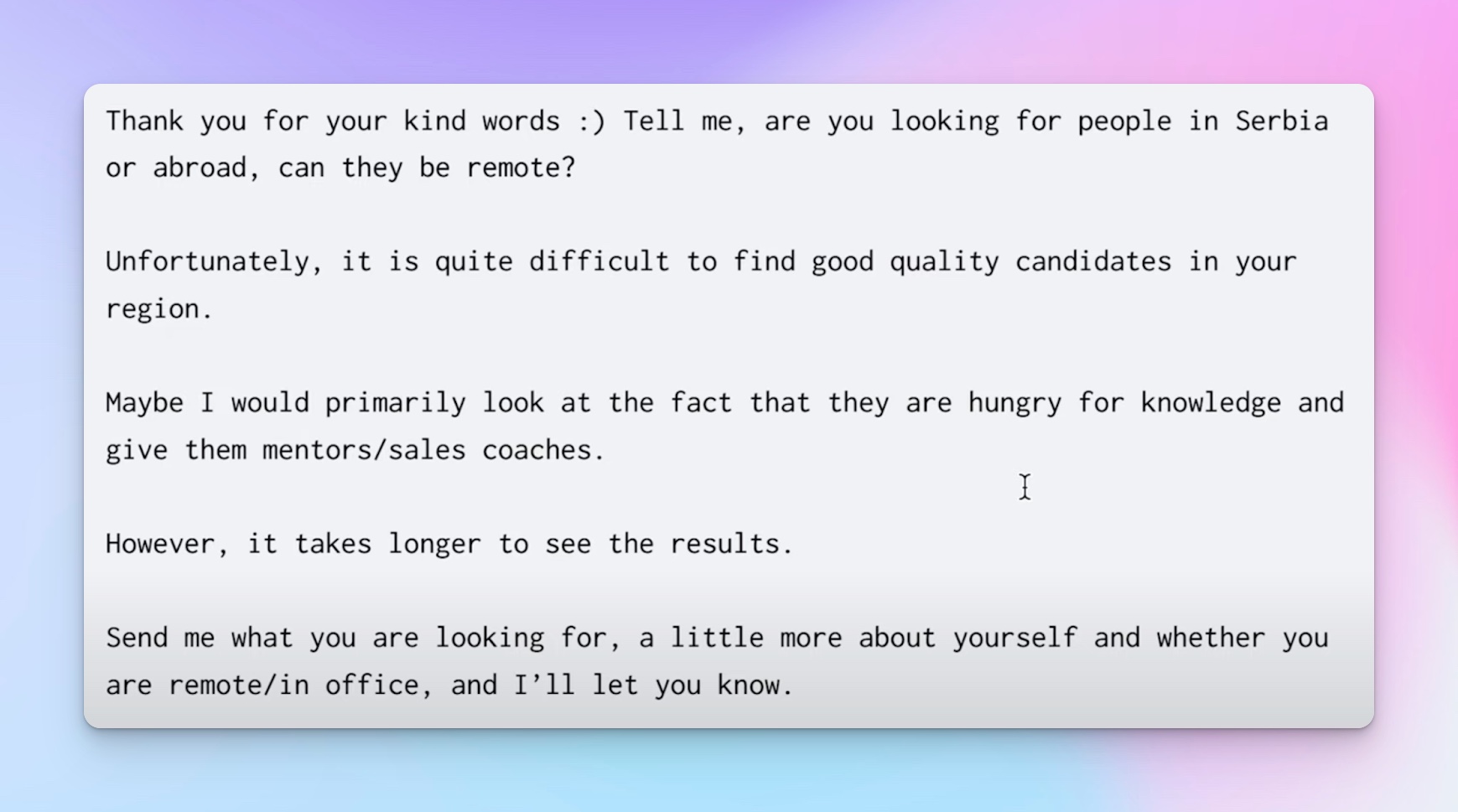
Bottom line: Don’t jump the gun and eagerly say you’ll 100% be able to help them. Keep it slow and steady, ask questions to uncover the context of the problem, and stay confident.
This approach might take more time, but it pays off in higher reply rates, stronger relationships, and potential customers who are already half-convinced before they hit you up.
Close
Once you’ve done the groundwork — clear ICP, thoughtful messaging, curated lead list, and solid discovery — the close becomes less about “convincing” and more about timing and spotting the shift from interest to intent.
That moment usually comes when a prospect starts asking deeper questions, re-engages after a lull, or interacts with your content on their own. That’s your cue to guide (not force!) the conversation toward the next step.
Frame your close by reflecting on the pain point they shared in their own words. Then offer a next step that feels logical to them.
For example: “Sounds like you’re juggling a scrappy outbound motion while still doing founder-led sales. I worked with a couple of teams in the same boat and we helped them get their first SDR process off the ground. Want me to walk you through how they did it?” It’s low-pressure, tailored, and rooted in relevance.
💡 Pro tip: Pre-close throughout the convo. Drop subtle cues about your expertise, success stories, or processes. It helps you build rapport, so by the time you suggest a call, it doesn’t feel like a pitch but just makes sense. And if the timing’s off, don’t force it. Say something like “Happy to circle back in a few weeks if that works better” and exit with grace.
The close should feel like the natural continuation of discovery, not a jarring switch.
You can check out the full breakdown of the five pillars in the video below:
LinkedIn Profile Positioning and Networking Strategy
If your DMs are your discovery calls, your LinkedIn profile is your landing page — and your network is your distribution. Get both right, and LinkedIn becomes a lead gen engine instead of just a digital resume.
The goal is to make sure anyone who lands on your profile instantly gets:
- Who you are
- What you do
- Why you’re worth talking to.
At the same time, at least 90% of your network needs to fit your ICP, and you need to know how to reach out to them on LinkedIn strategically.
When done well, this combo of your profile and networking strategy will build trust, boost visibility, and make social selling on LinkedIn way easier.
Optimizing Your Profile
Below are the elements to pay special attention to.
- The headline
Your headline isn’t just for your job title — it’s a mini value proposition.
You have 220 characters to tell people what you do and who you help. Use relevant keywords (the kind your ICP would search) to increase your visibility in search.
Such a headline immediately signals what kind of value you bring.
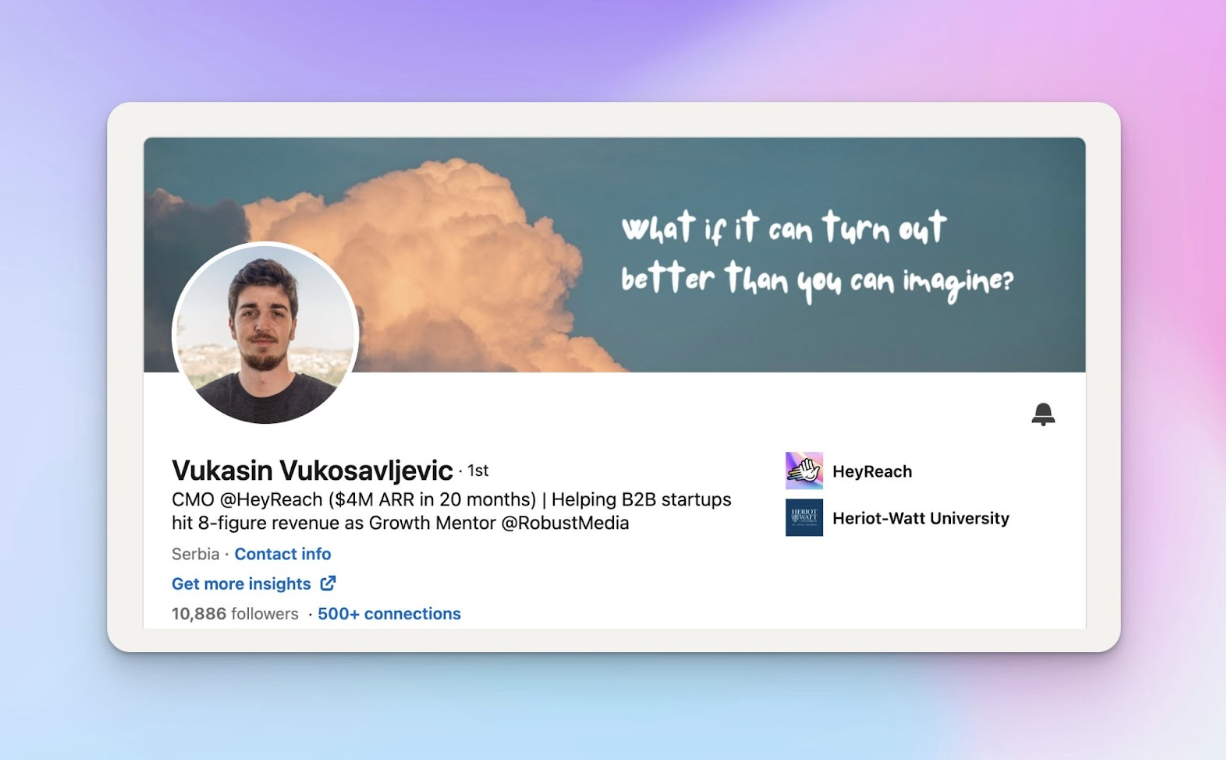
- The summary
This is where you tell your story and build authority without sounding like a resume.
Avoid LinkedIn summary generators because they’re generic, boring, and can never demonstrate the value you bring. Instead, take time and put some effort into writing something authentically yours.
Aim for 3 short paragraphs max:
- Who you are and what you’re great at
- Who you help and how you help them
- A call-to-action — invite people to connect, ask a question, or share how they can reach you.
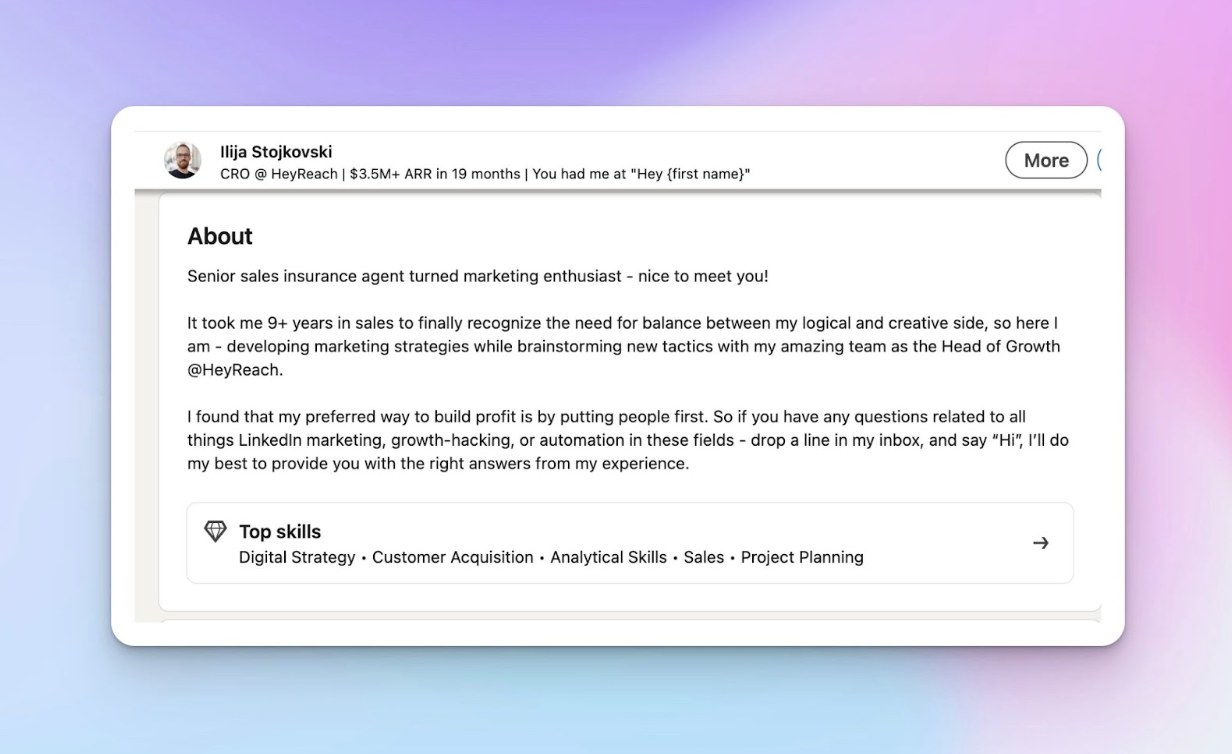
- Visual elements
Your profile photo should be recent, professional, and friendly. No blurry selfies or awkward cropping — a quick touch-up with a reliable photo editor can make a big difference in how polished you look.
The background image can show your product, value prop, or something niche to your industry (like your company tagline, or an image of your target customer).
Bonus points if it’s branded because it builds recognition every time you comment or DM.
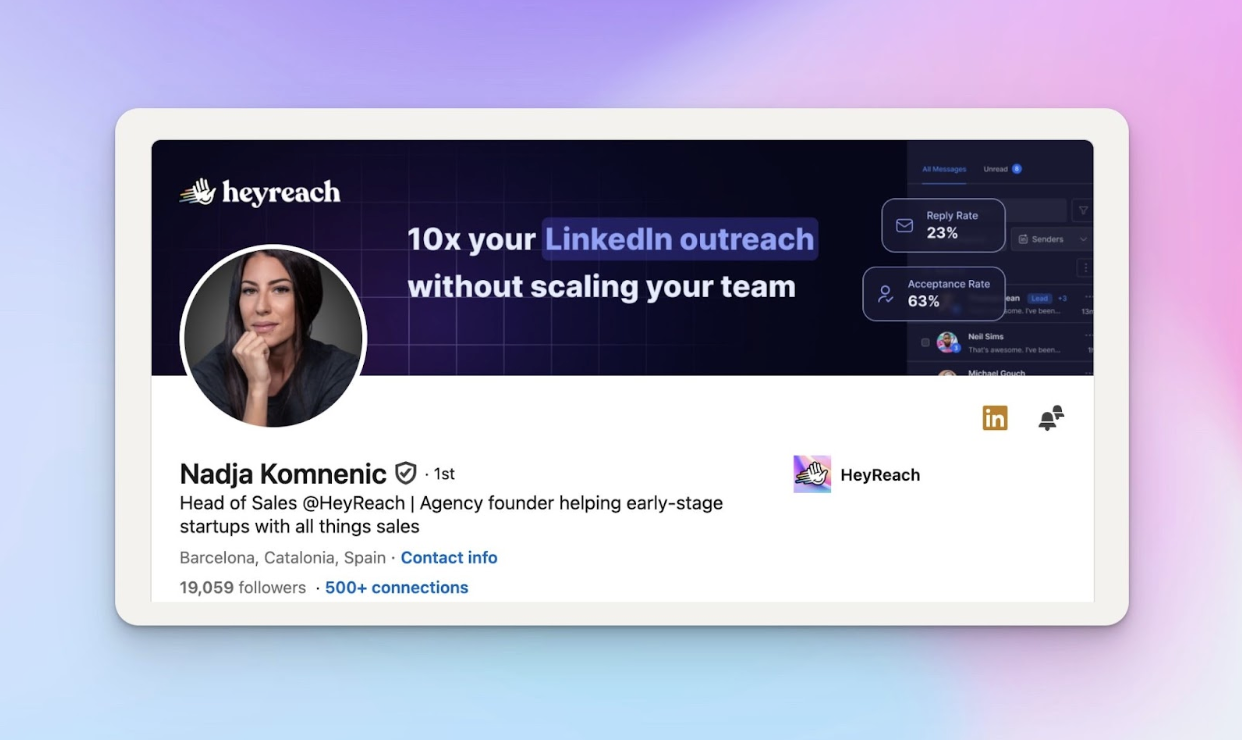
Connecting with purpose
Don’t fire off connection requests and pray for the best. Personalizing your connection requests is key.
Instead of a generic invite, send a quick, thoughtful message that shows you’ve done a bit of homework. Find something specific about their profile or content to comment on. This could be:
- A post
- An article they shared
- A skill they listed on their profile
- An interesting comment they left on someone’s post
- A hot take talked about at the conference you both attended
- A challenge the industry is facing at the moment
- Industry news
Any of these are a nice common ground on which you could personalize your message.
Grab one of these openers, then make it yours and show them you’re not sending the same message to 50 other people:
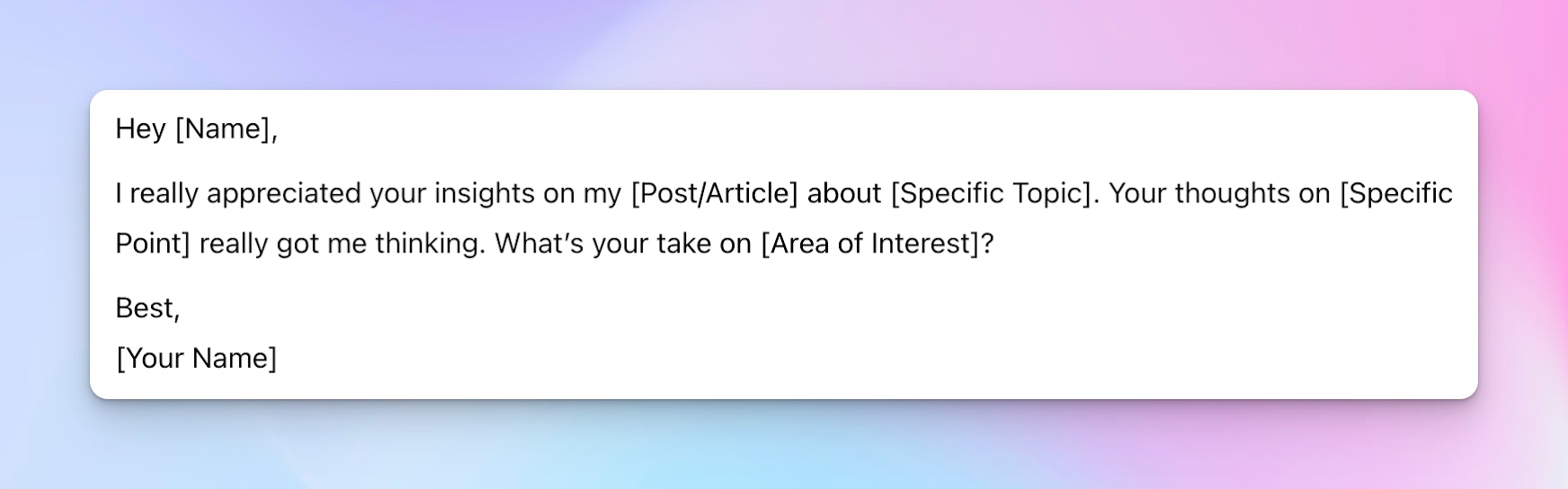
(Go through 11 Proven Templates for LinkedIn Connection Messages for a detailed guide and a bunch of templates you can steal.)
Now, all of this sounds great in theory, but you’re probably juggling a ton of connections, and doing it manually can get overwhelming.
That’s where message automation comes in handy because it helps you streamline outreach and connect with more prospects faster.
You can just upload the list of contacts to HeyReach and then build your campaign to start engaging. Which brings us to the next step.
Engagement techniques
You can start engaging even before you send them a connection request — at scale.
For example, you could set up a detailed sequence with personalized messaging and perfectly timed actions like profile views or post likes to nudge them to accept your request so you can start engaging via messages.
This HeyReach campaign generated a 22.8% acceptance rate, 42.2% reply rate, and 7 qualified leads:
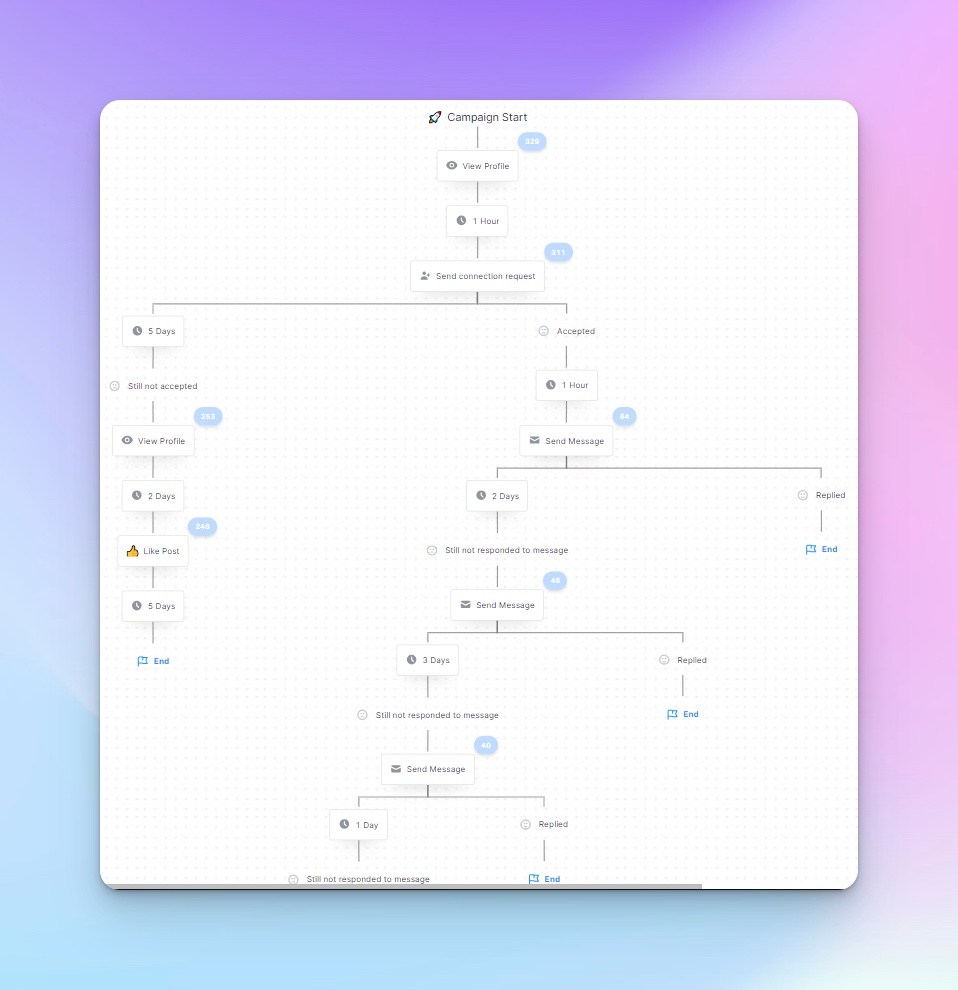
You can set up different steps based on different scenarios.
Now, while automation helps with the heavy lifting, don’t rely on it to do everything.
Manual engagement still holds serious weight, so you should still make a bit of effort to leave a comment offering fresh insight, asking a thoughtful question, sharing a relevant experience, or reacting to an event.
💡Bottom line: The trick is mixing automation with personal touches. Automate the basic steps, but when it comes to engaging, make sure you’re showing up as a real person who’s interested in building relationships, not just ticking boxes.
We know you’re interested, so here’s a full guide on how to automate messaging on LinkedIn: LinkedIn Message Automation Playbook [42% RR Example].
Case study: 40% reply rate with a human touch
Who: Mohan Muthoo, Founder of Spring Drive, lead gen agency that helps B2B teams book more meetings and speed up revenue growth.
How: Mohan crafted a LinkedIn outreach campaign that felt more like a casual chat than a sales pitch. He began by refining his list of potential leads using Sales Navigator, focusing on U.S.-based leads with specific job titles and seniority levels. To ensure engagement, he filtered for active LinkedIn users by selecting those who had recently posted on LinkedIn.
For personalization, Mohan used Clay integrated with Anthropic AI to generate unique, conversational openers for each lead. Each message started with two casual sentences aimed at establishing rapport and authenticity. He concluded messages with a simple, open-ended question to encourage dialogue.
Mohan also used A/B testing to experiment with different transition questions, optimizing for engagement.
Results: Out of 730 messages sent, he received 291 replies, with over half being positive responses. This approach led to a 40% reply rate, demonstrating the effectiveness of personalized, human-centric outreach.
See the full breakdown (and swipe the strategy): How Mohan got a 40% reply rate using a human approach.
Generating Leads on LinkedIn
If you’re not using LinkedIn for your B2B lead generation efforts, you’re leaving money on the table.
It’s hands-down one of the best platforms out there for outbound, especially if you’re selling high-ticket services, SaaS, or anything B2B. It’s the channel where a lot of B2B professionals spend their time on and a bunch of them are decision-makers. Around 80% of B2B social media leads come exactly from LinkedIn — nuff said.
What makes LinkedIn different is that it’s not just a database — it’s a trust layer. When you reach out, people can see your face, your background, your content. If you’ve done the basics we covered earlier right, you’re not just another pitch, but a credible human they will want to talk to.
So let’s see how you can leverage LinkedIn to generate high-quality leads. More importantly, in this section, we’ll show you how to build an automated process that will fill your pipeline with qualified leads repeatedly.
We’ll be covering 3 elements of the lead generation process:
- Prospecting
- Qualifying
- Outreach
Prospecting
LinkedIn gives you several solid ways to search for prospects: Boolean search, standard LinkedIn search filters, and of course, Sales Navigator. You can look for job titles, company headcount, demographics, keywords in bios, recent activity — and even track who’s commenting on competitor content.
It’s good stuff when done right. But there’s a catch. Manual prospecting:
- Wastes your time
- Creates delays
- Increases risk of human error
- Generates low-quality leads
- Leads to dropped balls.
And let’s not even talk about the mental overhead of qualifying every name by hand.
That’s why you need to automate your prospecting efforts.
Automation helped us increase our trial-to-paid conversion rate from 10% to over 20%. We spent less time chasing the wrong people and more time closing the right ones.
⚠️ LinkedIn doesn’t allow unauthorized automation like scraping tools, bots, or mass messaging that breaks its Terms of Service. The lead generation tools we’ll cover below are fully compliant and designed to keep your outreach efficient and your account safe.
HeyReach + Clay for hyper-relevant outreach
Clay plugs right into HeyReach and helps you find and enrich LinkedIn prospect data fast.
You can start by uploading a CSV of leads or generate new ones directly in Clay using integrations like LinkedIn Sales Navigator, Google Search (to find LinkedIn profiles), Apollo, Clearbit, or ZoomInfo, among others.
Once you’ve got your raw list, Clay will enrich it by pulling LinkedIn URLs, grabbing company data, confirming job titles, roles, and more.
From there, you can segment by industry, seniority, department — whatever makes sense for your campaign. And if you’re using a CRM like HubSpot, you can push enriched leads straight into your pipeline to keep your team in sync and avoid data silos.
Then just export your list straight into HeyReach and launch your campaign.
Or yeah, export a CSV for manual outreach, if you feel like making things harder than they need to be. 😉
HeyReach + RB2B for turning website visitors into warm leads
RB2B identifies anonymous visitors on your website and enriches their data with LinkedIn profiles, job titles, and business emails. Basically, it turns unknown traffic into qualified leads.
These aren’t cold leads — they’re warm, high-interest potential clients actively looking for solutions like yours. That means higher connection rates, more replies, and more qualified conversations.
Setting it up is pretty simple:
- Sign up for RB2B and grab your tracking pixel
- Install the pixel on your site to start capturing visitor data
- Connect RB2B to HeyReach using Zapier
- Automate the lead flow straight into HeyReach
- Create a campaign in HeyReach targeting those high-intent visitors
It’s a fast, efficient way to make sure your LinkedIn outreach isn’t just targeted — it’s perfectly timed.
You can find detailed instructions on how to connect both Clay and RB2B with HeyReach here:
- How to Reach Your Website Visitors on LinkedIn Automatically
- LinkedIn Prospecting: The Only Guide You’ll Ever Need.
HeyReach + Trigify + Clay for smart lead generation with social intent
Trigify helps you identify high-quality leads by tracking social signals like LinkedIn engagements — comments, likes, and shares on relevant industry posts.
It allows you to segment audiences based on their interactions with competitors, influencers, or industry events. It seamlessly integrates with Clay for further enrichment and qualification.
Here’s how you can use Clay, Trigify, and HeyReach to generate a list of relevant leads from your socials:
- Start by using Trigify to track social signals on LinkedIn posts related to your industry or competitors
- Import the list directly into Clay
- In Clay, enrich and qualify the lead data
- Use AI to filter and score leads based on intent. For this, you can run ChatGPT straight from Clay
- Finalize your list, export it, and upload it into HeyReach
- Create an outreach campaign for this list.
You can find detailed instructions on how to connect Clay, RB2B, and Trigify with HeyReach here: LinkedIn Prospecting: The Only Guide You’ll Ever Need.
Case study: 15 sales calls in 1 week with a “free leads” hook
Who: Joel Wylie and Cameron Brown, Co-Founders at Duplo, a multi-channel outbound agency focused on helping businesses generate meaningful ROI from targeted outreach.
How: Joel and Cameron knew that bland cold messages wouldn’t cut it. They flipped the script and offered something irresistible: real leads for free.
They started with Trigify to build two custom audiences: one of C-level execs and founders engaging with top GTM influencers, and another broader list based on topic-specific engagement, filtered by role, location, and company size.
Then they used Clay to enrich and qualify leads by spotting who was actively engaging with their competitors. This meant digging into company case studies, identifying target personas (like sales or marketing leads), and reverse-engineering their competitive landscape.
Outreach happened via HeyReach with a slick 3-step sequence:
- Empty connection request
- A follow-up 3 hours later with a value-packed message and competitor leads
- If still no response, a soft profile view + one more nudge using a relevant case study
Results: Out of 254 leads, they saw a 38% connection rate, a 25% reply rate, and booked 15 qualified sales calls in one week. They converted 6 into customers. Not bad for one week of hustle.
Learn how you, too, can get 15 qualified sales calls in a single week.
Qualifying
Qualifying leads is about having a system that cuts through the noise and helps you focus on prospects who are ready to take action.
With tools like HeyReach, Clay, and Trigify, you can automate any qualification framework.
BANT (Budget, Authority, Need, Timeline)
BANT helps you quickly assess whether a lead is ready to buy.
You first check if they have the budget and authority to make a decision, then determine if they have a clear need for your solution, and finally, evaluate whether solving this problem is part of their immediate timeline.
CHAMP (Challenges, Authority, Money, Prioritization)
CHAMP is perfect for addressing clear customer pain points. With it, you can:
- Identify the challenges your prospects are facing
- Target the decision-makers who have the authority
- Ensure they have the budget, and figure out if solving this problem is a top priority for them right now.
MEDDIC (Metrics, Economic Buyer, Decision Criteria, Decision Process, Identify Pain, Champion)
MEDDIC is your go-to for big, complicated deals.
First, you nail down the metrics that matter, then find the economic buyer and understand what criteria they’re using to decide. Next, you get a handle on the whole decision-making process, pinpoint the pain points, and figure out who within the company is championing your solution.
This person is your ally, pushing for your product and helping get buy-in from other decision-makers, which gives you a better shot at closing the deal.
ANUM (Authority, Need, Urgency, Money)
ANUM is perfect for quickly finding prospects who are ready to buy.
You start by identifying who has the authority to make a decision, then confirm they actually need your solution. Next, you check if there’s a sense of urgency to solve their problem, and finally, you make sure they have the budget to move forward. This method helps you focus on the hottest leads and get deals done faster.
For examples of how exactly HeyReach, Clay, and Trigify will help with these 4 methods, go through this guide: Streamlining Success: Real Talk on LinkedIn Lead Qualification That Gives 20% More Conversions.
Reaching out
Now that you’ve got your list of qualified leads, it’s time to kick off the outreach.
Although outbound and inbound both aim for the same goal, they take different approaches.
Let’s break down the most effective strategies for each.
Outbound
First of all, why LinkedIn instead of email for outbound efforts?
Well, cold emails can be effective, but consider deliverability issues, strong competition, and crowded inboxes.
It’s easier to build trust and stand out on LinkedIn because of its social dimension.
But scaling on LinkedIn can be tricky too, with a constant battle with algorithm changes, spam filters, and visibility limits. Expanding your sales team might seem like an obvious solution, but it’s not always practical.
So your best bet is to automate certain parts of the process. Specific HeyReach tools that will make your life easier:
- Sender rotation
- You can use multiple LinkedIn accounts to reach a larger pool of leads, all the while staying within LinkedIn’s limits. You won’t be stuck with a set number of actions per month because your only limitation is how many accounts you’re using. For each sender account, you can configure limits:
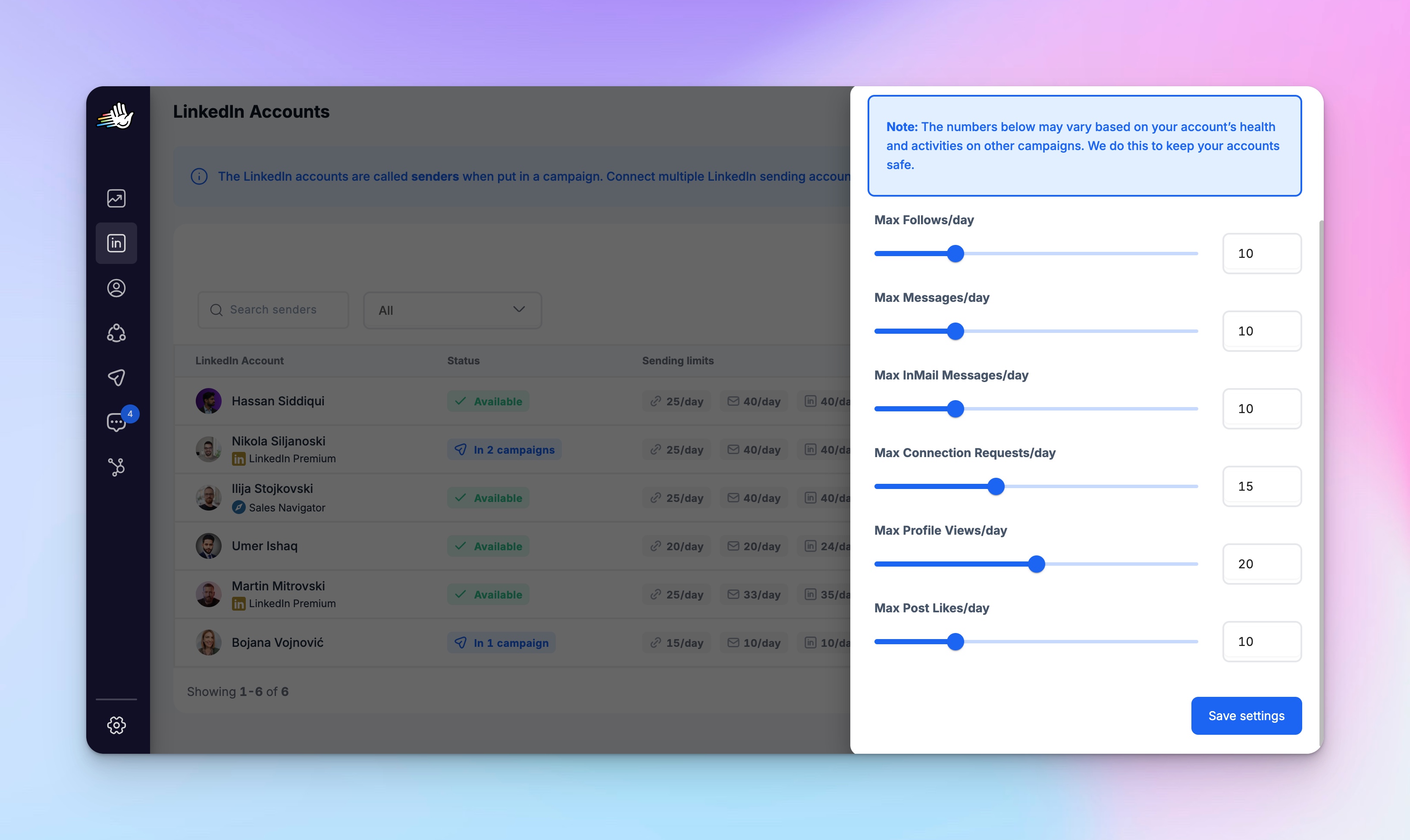
- Unified inbox
- All your LinkedIn sender accounts are merged into one, making it easy to manage conversations without switching tabs or logging in and out. You can even take charge of your teammates’ accounts and optimize profiles, add them to outreach sequences, and handle responses for them. This way, you never have to chase anyone down for replies
- Branching
- You can keep engaging with prospects even if they haven’t accepted your connection request or replied yet. You can set up automated actions like liking their posts, viewing their profile, or sending follow-up messages, which helps keep the connection warm and increases the chances of a response.
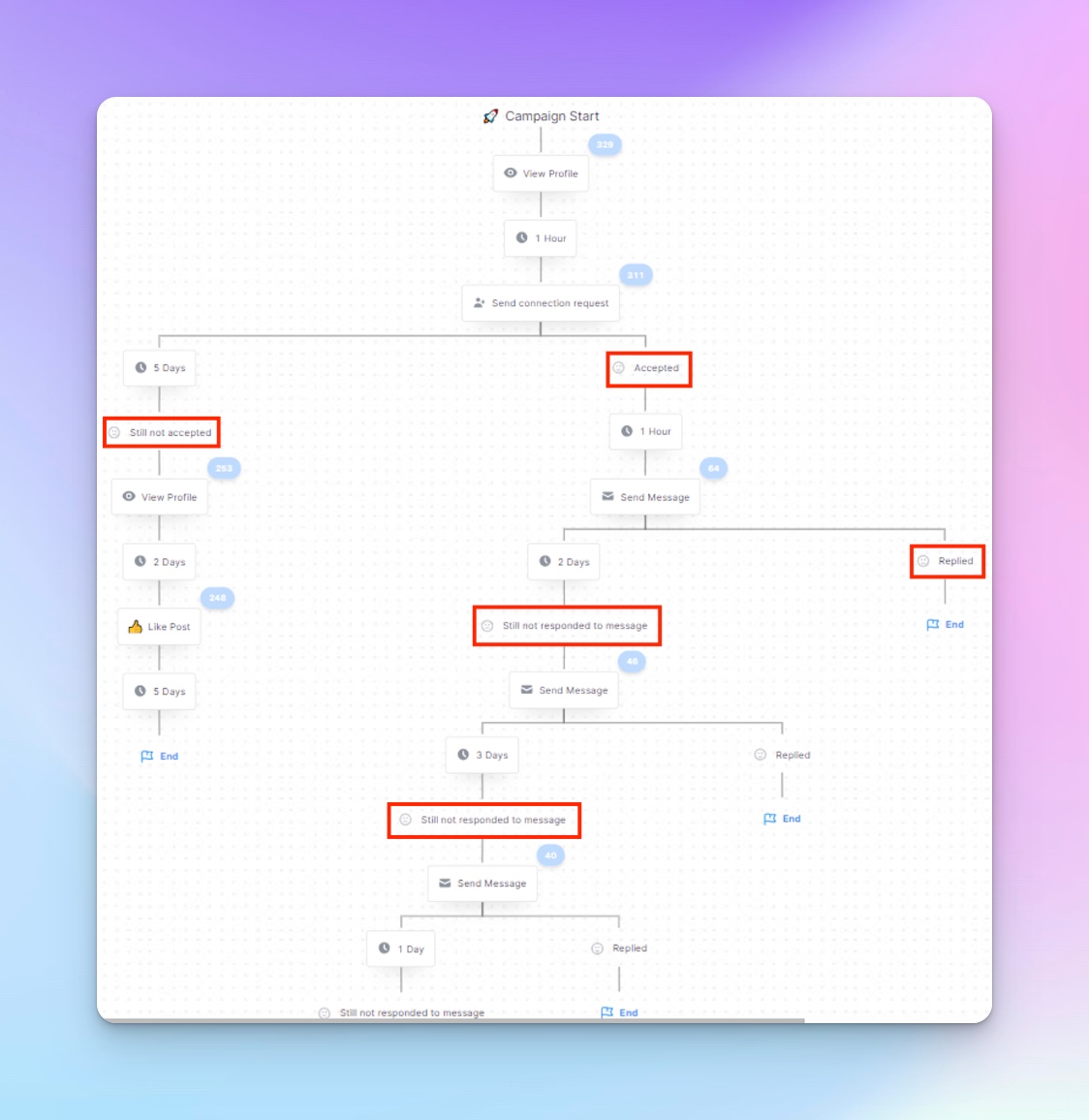
When it comes to messaging, you can hit them up with:
- An observation, and then asking for their opinion
- Offering them a lead magnet
- Event promotion
- And much more. You can read all about it (and get message templates) here: Perfecting Your LinkedIn Cold Messages: Proven Tactics for Higher Engagement and Shorter Sales Cycles.
💡Bottom line: With outbound, it’s all about the balance between hyper-personalized messages and automation. Finding the sweet spot lets you reach more prospects (HeyReach) without losing that personal touch (Clay’s data enrichment).
Inbound
Inbound leads are usually easier to convert because they’ve shown interest, but let’s be real — it’s not always smooth sailing.
Sure, engagement is a solid start, but it’s not a guaranteed win. Competitors could steal your leads, or they might lose interest and tune you out. That’s why having a solid strategy is crucial to keep things moving and convert those leads effectively.
Key things to consider when engaging with inbound leads:
- First-touch response time
- Responding quickly is key. Start with a personalized LinkedIn connection request 5-10 minutes after they engage, then send follow-up messages in a simple 3-step cadence: initial DM, follow-up in 2 days, and a final nudge 7 days later.
- Personalization
- Templatize about 80% of your message and personalize the remaining 20%. Use AI to generate diverse message variations to avoid sounding robotic or repetitive.
- HeyReach’s Multi-account rotation and Unibox features
- Multiple sender accounts to reach more people, all messages in one place.
- Engagement cadence
- Space out your actions over a few days to avoid overwhelming the lead. Start with a personalized connection request, then gradually increase engagement with each step. Each follow-up should be more compelling, whether it’s liking or commenting on their posts, sending targeted value-based messages, or using multichannel approaches. By the time you get to a voice note or video message, your relationship should feel natural and organic.
A detailed example can be found here: Outreach Strategies: How to Effectively Engage Your Inbound Leads Once You’ve Qualified Them?
- Space out your actions over a few days to avoid overwhelming the lead. Start with a personalized connection request, then gradually increase engagement with each step. Each follow-up should be more compelling, whether it’s liking or commenting on their posts, sending targeted value-based messages, or using multichannel approaches. By the time you get to a voice note or video message, your relationship should feel natural and organic.
- Unresponsive leads re-engagement
- Re-engaging inbound leads who haven’t converted yet is key to keeping the conversation alive. By automating follow-ups and staying top of mind with personalized messages, you can increase your chances of getting a response and ultimately moving leads through the pipeline.
See how our CRO engaged with lost leads and got a 57.5% connection acceptance rate and a 66.7% reply rate.
💡Bottom line: As with outbound, make sure to carefully balance automation with personalization to scale your efforts but keep the human approach.
Analytics and Optimization
Once your sequences are running, data becomes your best friend. Here’s a quick breakdown of the analytics available and how to use them to fine-tune your outreach strategy.
LinkedIn and HeyReach analytics
The data LinkedIn offers is high-level and useful for manual outreach efforts.
LinkedIn’s analytics can give you a general idea of what’s working. It’s helpful for tracking profile views, connection growth, and engagement, especially when you’re focusing on one-on-one interactions.
For teams or users running scaled outreach, platforms like HeyReach can offer more detailed campaign-level insights. It tracks:
- Connection requests sent vs. acceptance rates
- Response rates to messages, follow-ups, InMails
- Even how specific message sequences are performing across multiple LinkedIn accounts
As soon as you log into your account, you’ll see the performance review on your dashboard. You’ll be able to segment the performance based on a specific account, specific campaigns, and you can filter the data by date ranges.
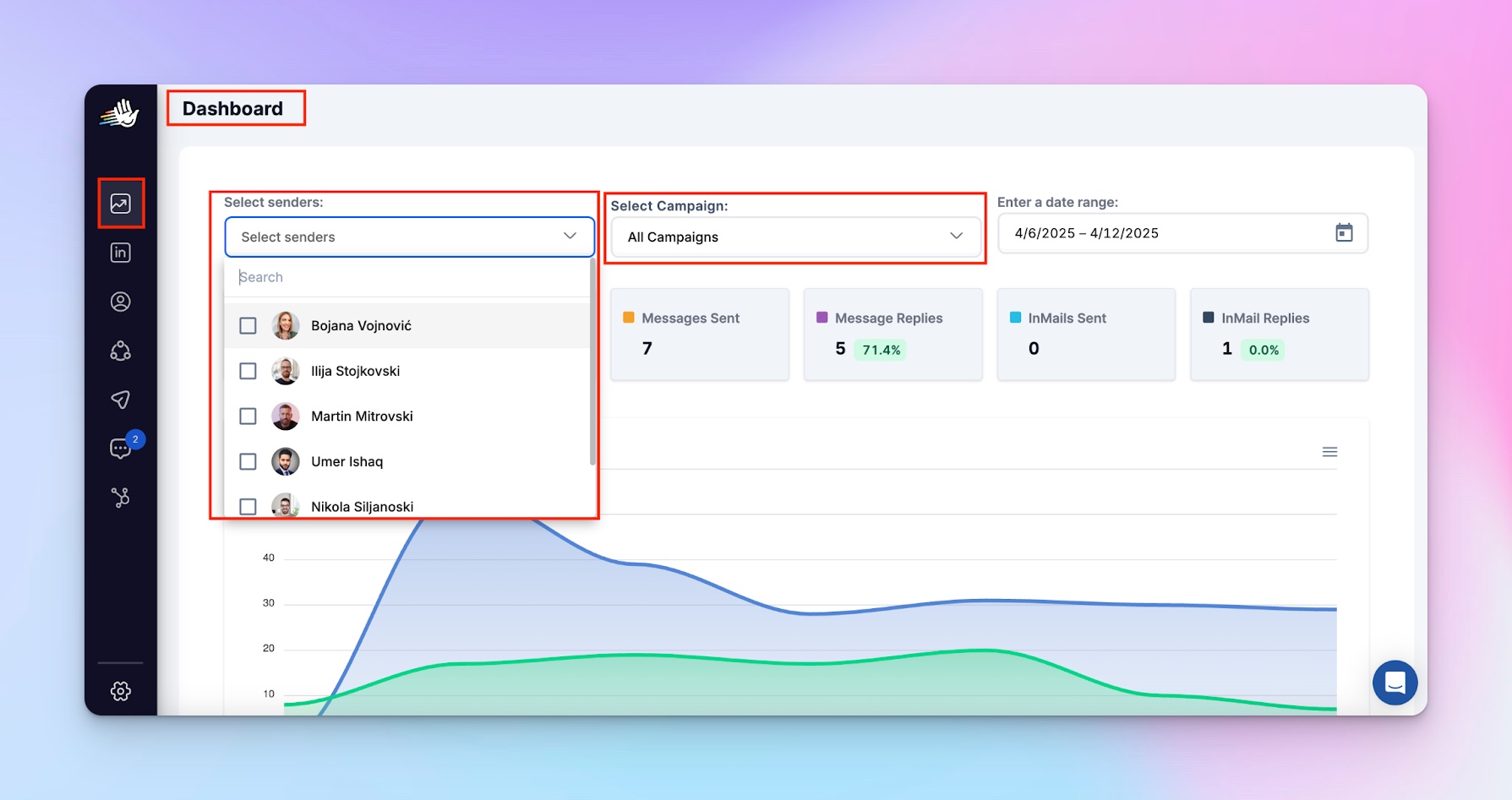
And if you scroll a bit down, you can see all-time statistics filtered by sender or campaign:
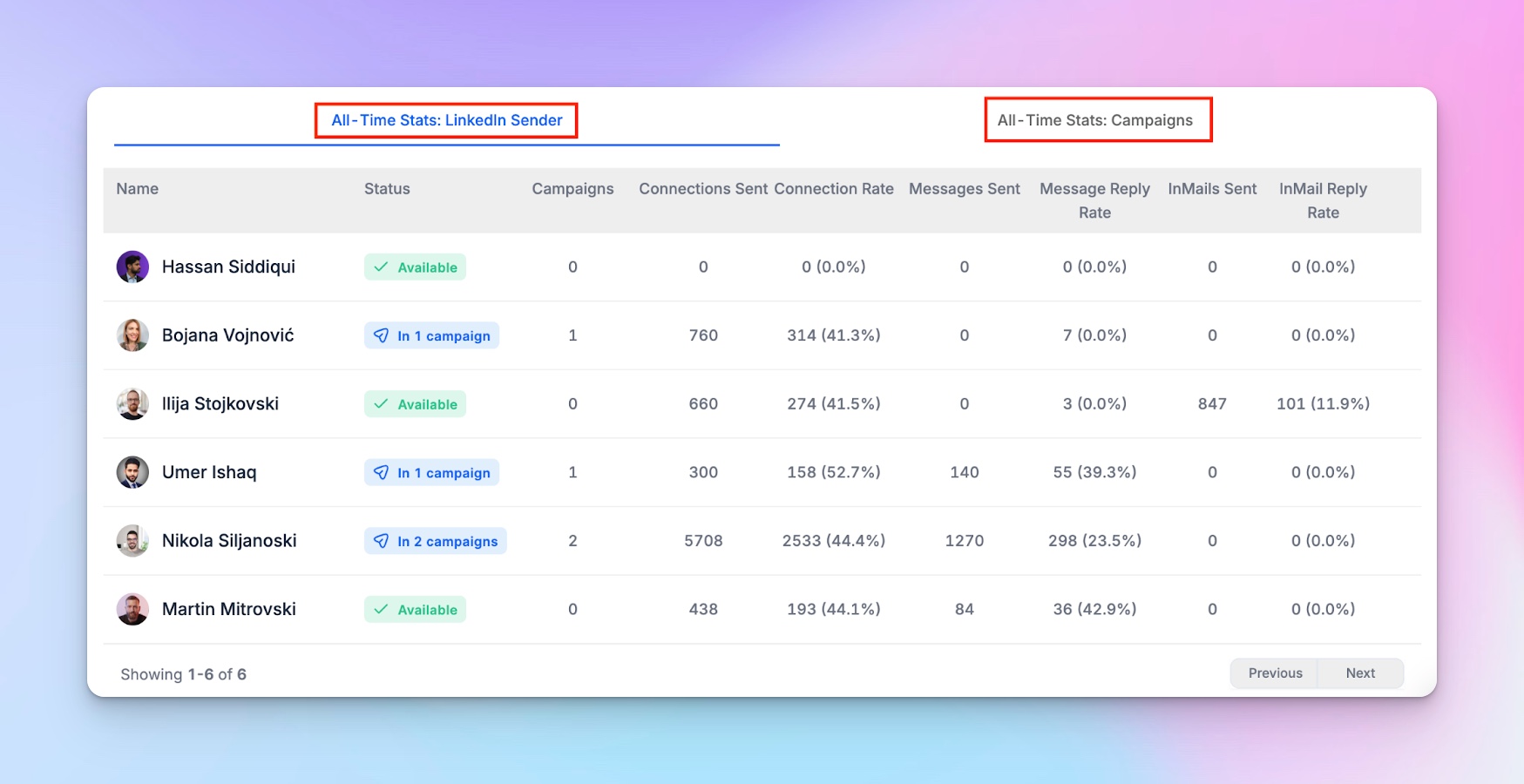
If you’re an agency, you can export your data and share it with clients in just two clicks:
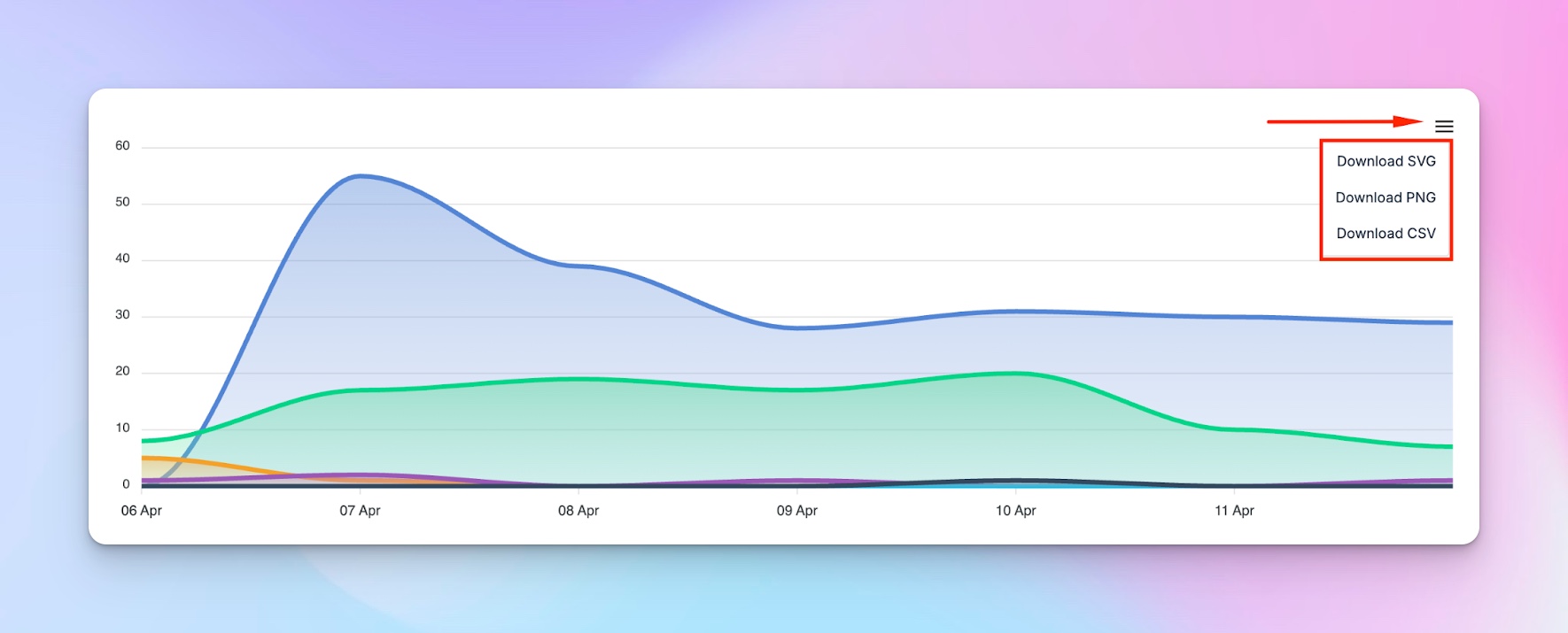
Optimization
Analytics only matter if they drive smarter actions.
It's not enough to see that your connection rate is 42% or that your reply rate dropped last week. What matters is why, and what you do next.
Let’s break down a few common issues and how to approach them with data-backed changes.
- Low connection acceptance rates
- If barely anyone’s accepting your connection requests, your first-touch message might be too generic, too salesy, or completely irrelevant. Try doing blank connection requests.
- Look at what messaging variations are underperforming in your HeyReach dashboard. Are you personalizing at least the first line? Does the message sound like it came from a human? Check if your leads fit your ICP or try A/B testing the messages (playful vs formal, longer vs short).
- Double-check if your LinkedIn profile is properly optimized. Headshot, headline, current position.
- Check if your lead list is accurate, and if you should adapt it. Maybe you need to rethink your ICPs.
- High acceptance, low reply rates
- It might mean your follow-up is falling flat in timing, tone, or content. People accepted your request, so they’re mildly interested, but your message didn’t land.
- Try to adjust the cadence or test a multichannel approach (a soft email follow-up).
- You could also layer in LinkedIn ads or sponsored content to stay top-of-mind with warmer leads and reinforce your messaging passively.
- Pairing your outreach with consistent content marketing and thought leadership posts can also help nurture these leads and increase reply rates over time.
- Lots of engagement, no pipeline movement
- This might point to a misalignment between your outreach angle and your offer.
- Check whether the people replying are decision-makers; perhaps you’re targeting too low or too high. Check your call to action to make sure you’re not being vague or too direct too soon.
💡 Bottom line: Use trend data, not single campaign results. Zoom out and identify trends across different lead generation campaigns, personas, or ICPs. Look at what’s working and why, like you would for your marketing strategy. Copy top performers and clone sequences that drive actual meetings.
Upgrade Your LinkedIn Lead Generation Strategies to Drive More Sales
Now that you’ve learned these LinkedIn B2B lead generation strategies, it’s time to put them into action. Start optimizing your outreach, refining your messaging, and using automation to scale your efforts.
If you’ve got your own success stories, we’d love to hear them and share them at Outbound Outliers.
Not sure where to start? No worries — schedule a one-on-one strategic call, and let’s figure out how we can help you boost your outreach even further.



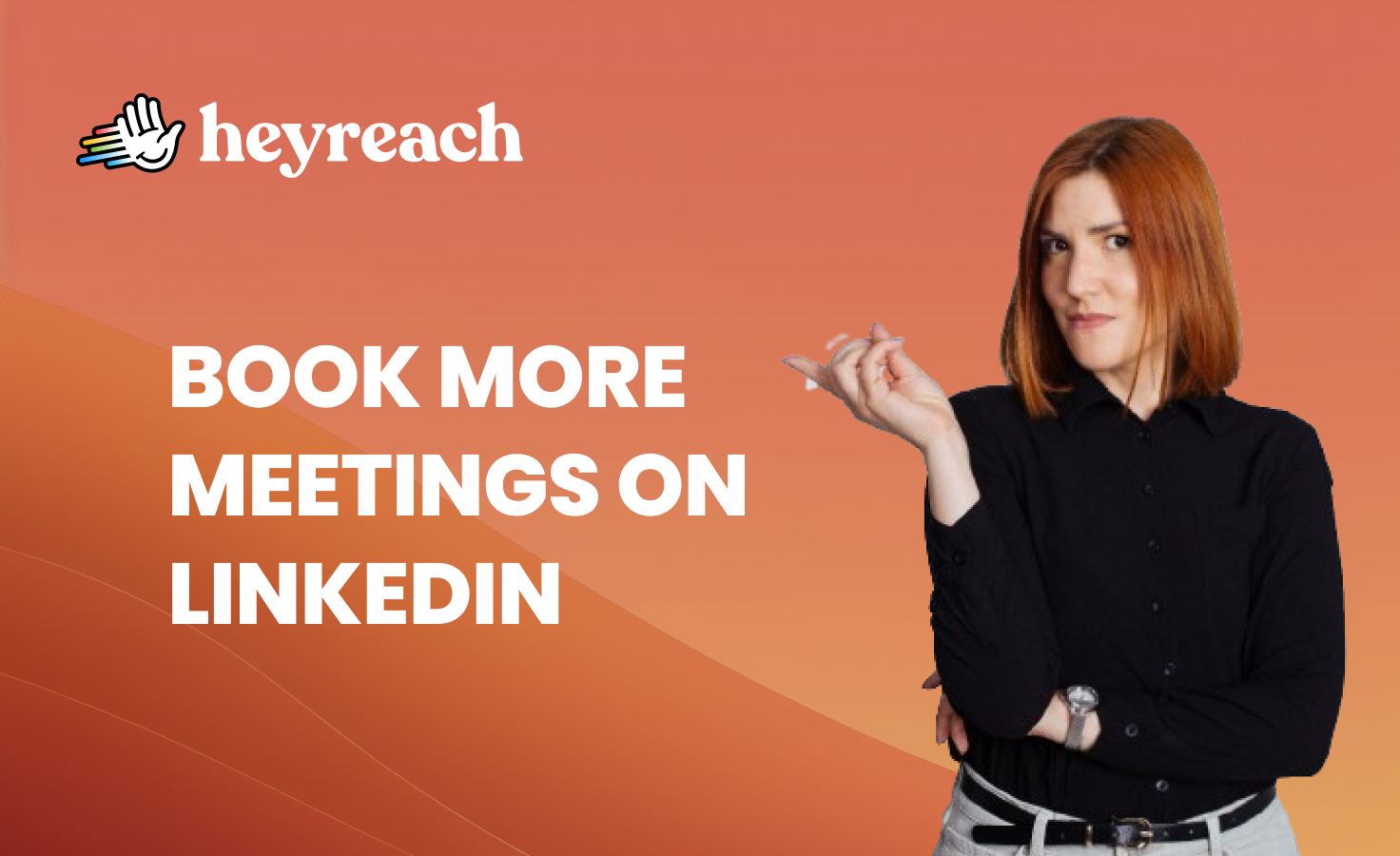



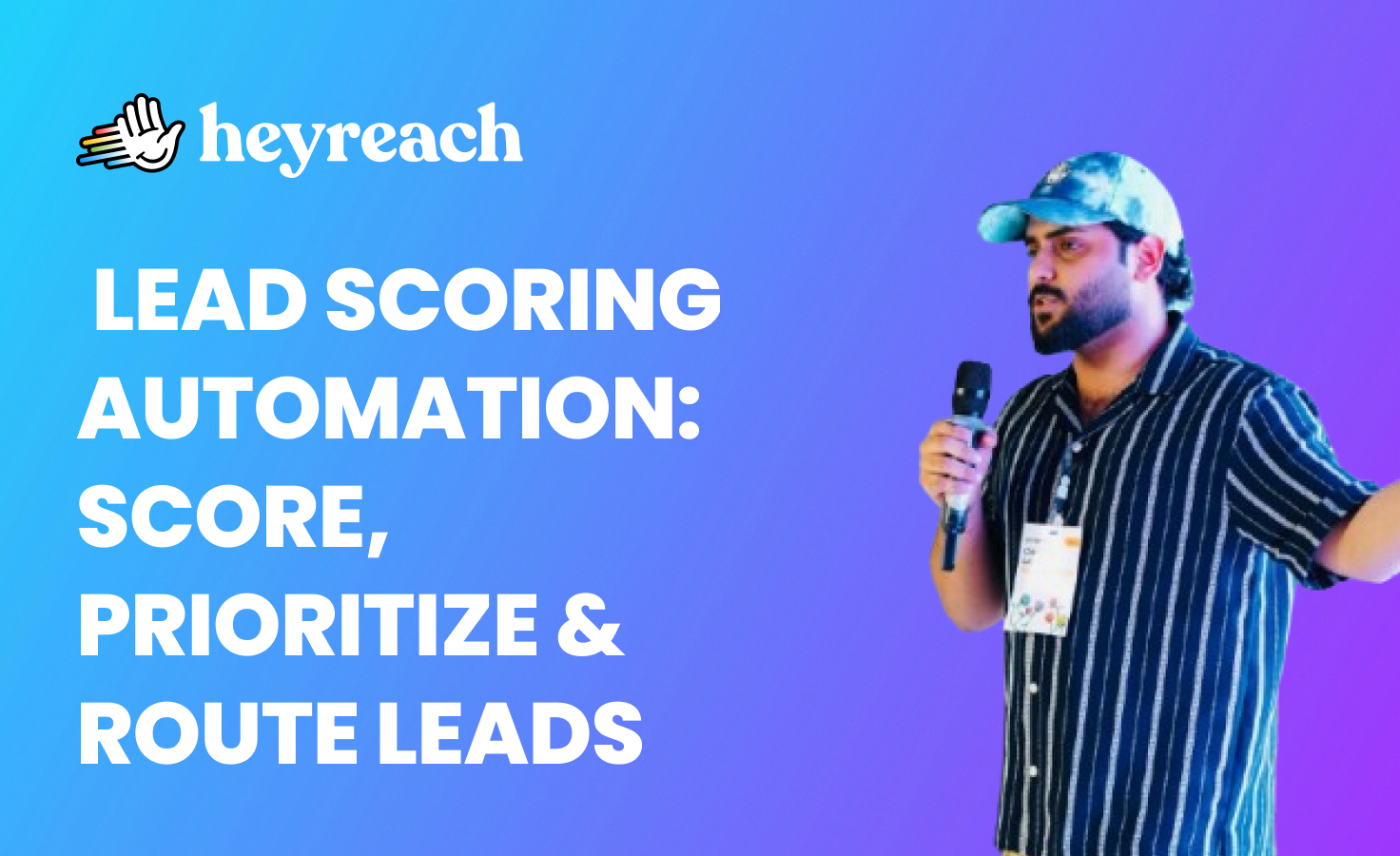

.webp)