Manually managing messages and connections on LinkedIn is as tedious as watching paint dry.
That's where LinkedIn message automation comes in. It’s a way for anyone to streamline outreach and connect with more prospects faster.
In this article, I'll show you how to do that in an applicable way. By the end, you’ll know exactly what you need to do to automate LinkedIn outreach without losing that personal touch.
… and without worrying about getting flagged or banned from LinkedIn. This is because we will carry out everything in 100% compliance with LinkedIn's rules.
LinkedIn Message Automation Rules
It's crucial to understand that LinkedIn automated messaging tools are not inherently spammy or get you on LinkedIn’s naughty list.
Sending Limits for Free Users:
- Connection requests: Begin with 20 per day, incrementally increasing to a weekly cap of 100-150. However, if you're using invitation notes, the limit is drastically lower, 10 per month.
- Messages: Start with 40 per day, scaling up to 120. You can send up to 120 messages per day, but it's recommended to limit outreach to 100 messages per week to keep your account safe.
- Profile views: It's recommended to start with 40 visits per day and gradually increase to 80.
- Network connections: You can have up to 30,000 connections in total.
For LinkedIn Premium Users:
- Connection requests: The recommended weekly limit is 150-250 requests without notes. With notes, it's 10 per month, and the note length is capped at 200 characters.
- Visits & Messages: The limits remain the same as for new users (approx. 100 visits and 120 messages per day).
- Network connections: The limit remains the same at 30,000 connections.
Avoid the Dreaded 'Other' Tab
LinkedIn's messaging system sorts incoming messages into two categories: the 'Focused' tab, where most users direct their attention, and the 'Other' tab, where less relevant communications often go unnoticed.
Messages landing in the 'Other' tab have significantly lower visibility and response rates.
How does LinkedIn decide what messages go to the “Other” tab?
- Perceived Relevance — LinkedIn's algorithms assess the relevance of each message. Those deemed as potentially irrelevant or less important are often relegated to the 'Other' tab.
- Spammy Content — Messages that come across as spammy, either in content or frequency, are more likely to be filtered out of the main inbox.
- User Feedback — If recipients frequently report your messages as unwanted, LinkedIn is more likely to filter your future messages into the 'Other' tab.
I learned this lesson the hard way. Eager to make the most of LinkedIn message automation, I launched a campaign targeting a broad spectrum of founders for networking opportunities. The idea was simple: reach as many potential connections as possible, as quickly as possible.
I assumed because I wasn’t selling anything upfront that it wouldn’t cause issues.
The campaign was set up, the messages were automated, and off I went at top speed.
In my rush for efficiency, I overlooked the nuances of responsible automation. I didn't take the time to fine-tune my LinkedIn search, targeting, or personalize my approach.
The result? A significant portion of my messages were marked as spam, and my account faced restrictions for not respecting LinkedIn's sending limits.
All in all, it’s just not worth it.
How to Automate LinkedIn Outreach: Practical Guide
In this section, I’m going to show you one of the LinkedIn outreach campaigns that received a 42% reply rate and booked 7 qualified demos.
You’ll see everything, from how I did my targeting and some of the Sales Navigator filters I use, to all the steps in my campaign and templates.
But first things first, connect your tool stack…
Step 1: Connect Your LinkedIn Account With Your Outreach Tool
As you might have guessed already, I’m choosing HeyReach as my go-to LinkedIn automation tool (duh :D).
It has two features I desperately need to make this work. One, the multiple senders feature allows me to automate multiple LinkedIn accounts at the same time. In other words, I’ll be able to use as many accounts as I want and send hundreds of invites per day by auto-rotating through them.
Two, I want to have a unified inbox to reply to all messages from the right LinkedIn account, from one clean place. Not to log in and out of multiple accounts like a savage.
After creating my account, I navigate to the "Accounts" section, click on “Link account”, and simply invite my entire team to join.
Step 2: Create Your Prospect List Using Sales Navigator
With that technical setup out of the way, it’s time to create the list of target prospects.
Here’s an example list in Sales Nav, including a list of some of my favorite filters to narrow down your targeting.
- Posted on LinkedIn. This allows you to target only the most active people on LinkedIn. When you are doing outreach, you want to target active people.
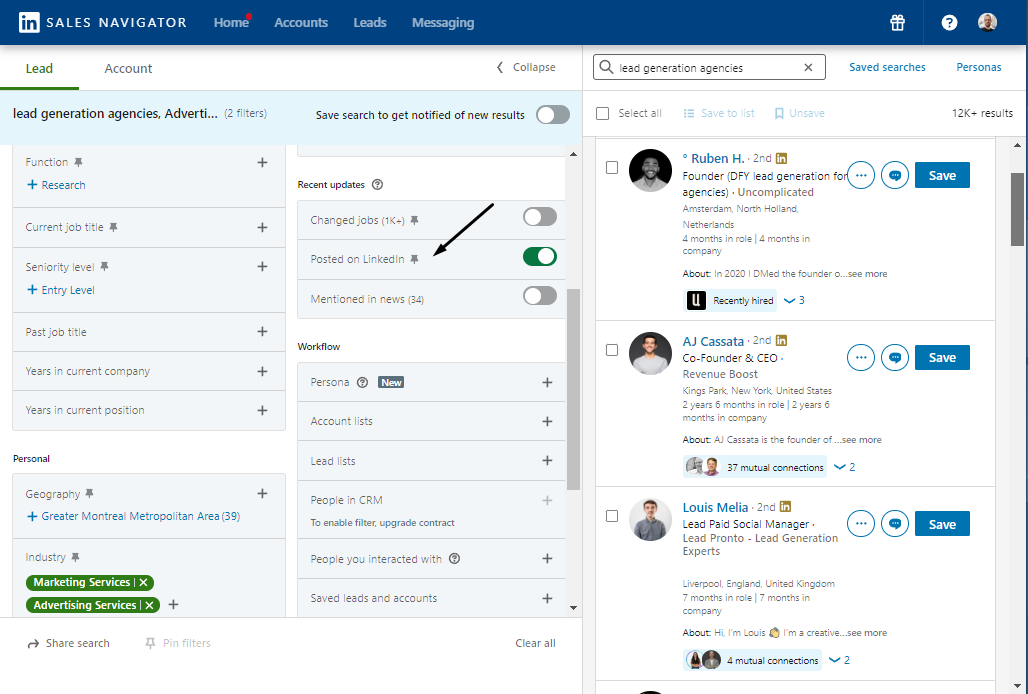
- Geography segmentation. It’s pretty important to nail your targeting by geography. For example - East vs. West Coast, Europe vs. USA, etc.
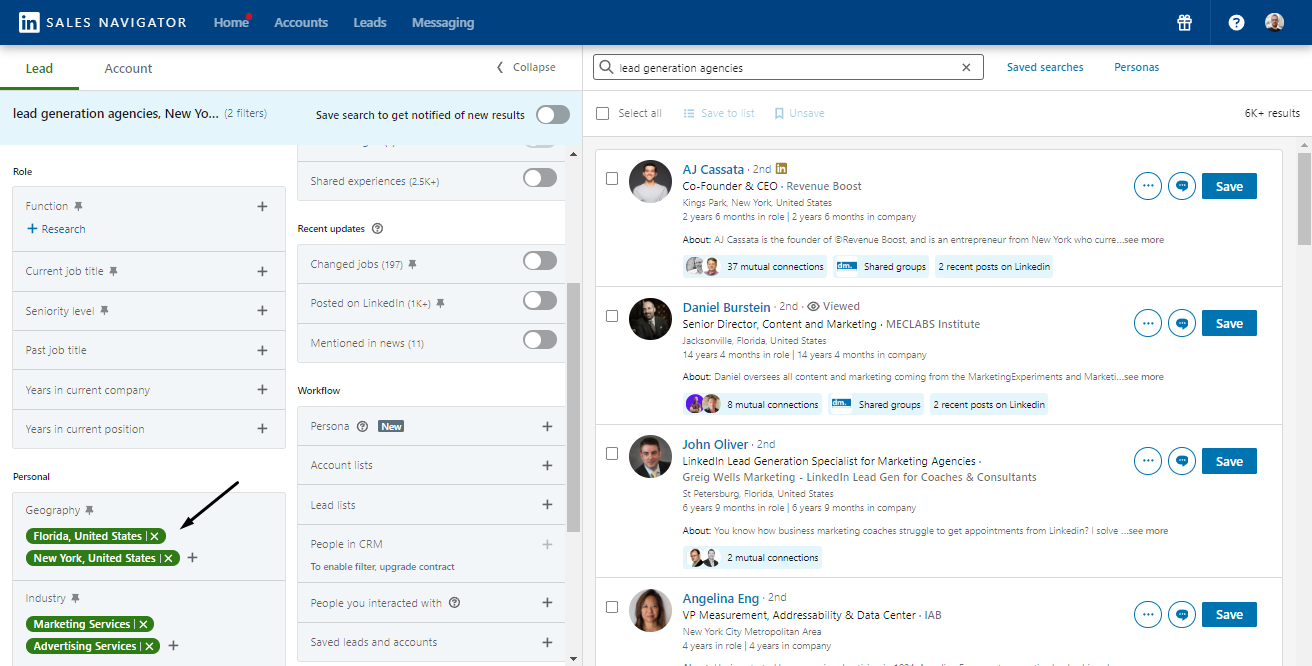
- Boolean strings. One of the hidden powers of nailing your targeting is learning how to use boolean strings. It gives you power over the search bar that none of the filters can execute.
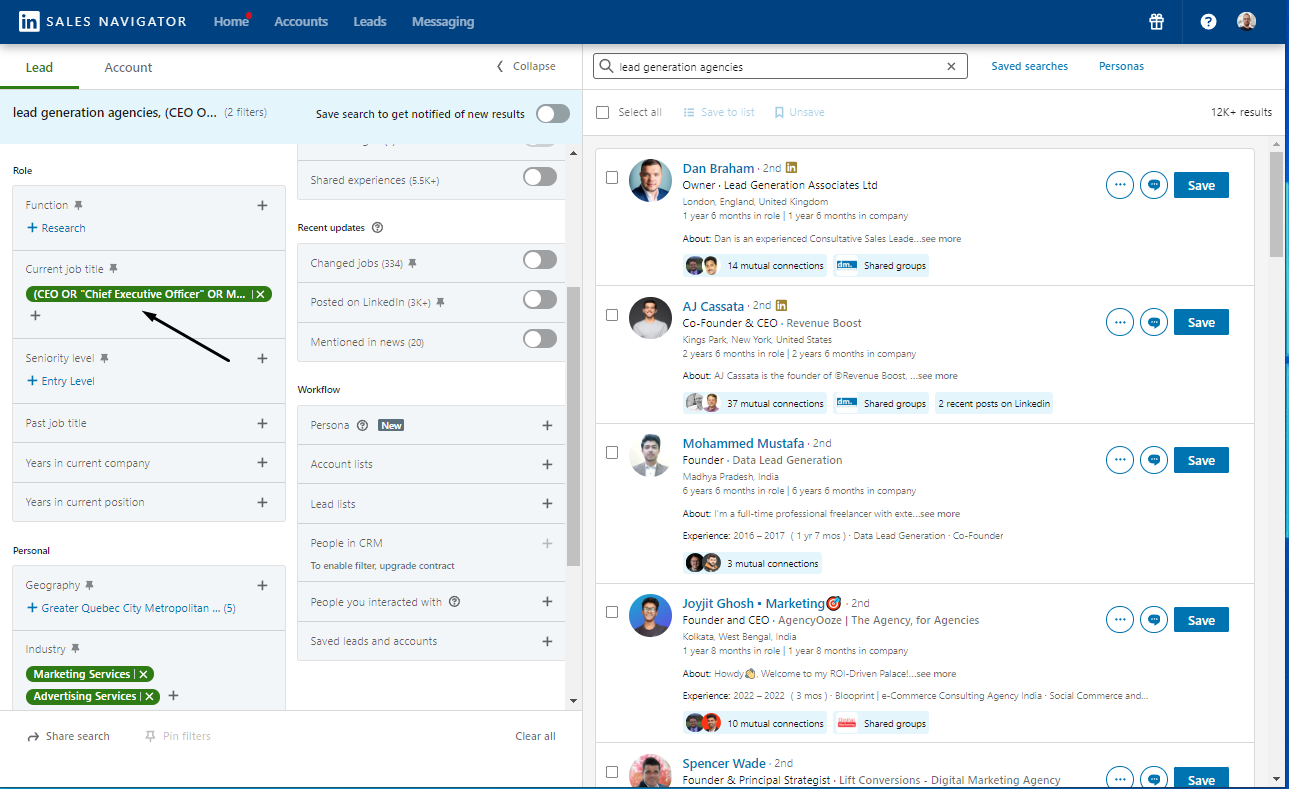
- Shared experiences. People want to connect with people in a similar industry, with the same job position, or even the same LinkedIn groups. I’ve seen not so many people doing this, but it significantly increases the chances of getting accepted.

- Getting more than 2500 results. Splitting the ICP by company size, geography, etc. will allow you to extract much more than the default 2500 results. Extract multiple lists of prospects that are segmented by a given parameter, and merge them into one big list - and voila! you have much more prospects than the default 2500.
Here is a quick video of Mrki (the LinkedIn rockstar in our team) where he shares his favorite tips & tricks to nail down your Sales Navigator targeting.
💪 Try these prospecting filters yourself. Start your first campaign for free - no credit card required.
The next step is to import LinkedIn’s prospect information from LinkedIn Sales Navigator to HeyReach.
I’ll just copy the URL of my search results here:
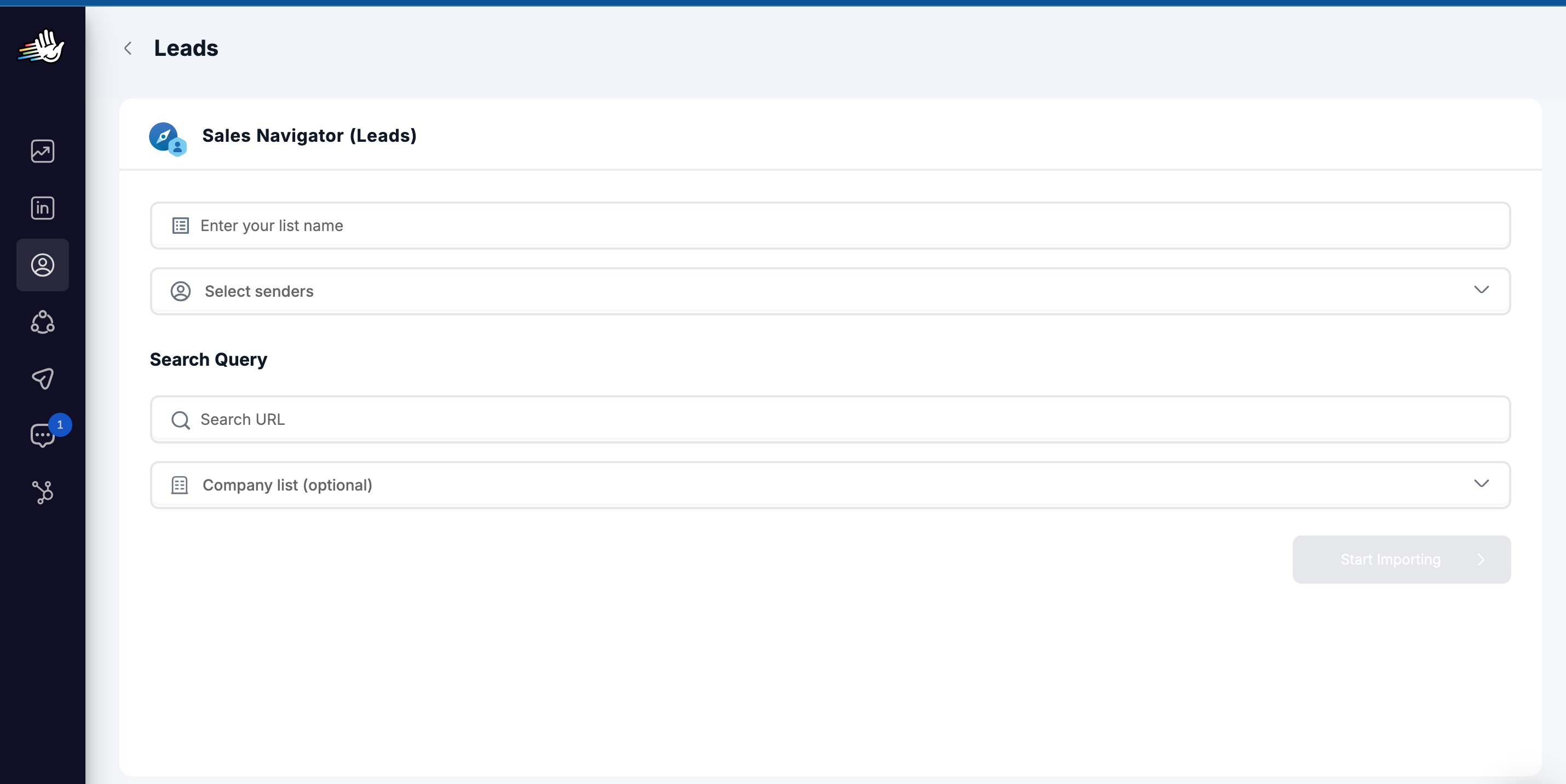
A few seconds later, your list is in HeyReach and it’s ready to go.
One cool trick you can do in HeyReach is to create a large list of prospects from multiple smaller lists of prospects generated in different ways. For example, you can:
- Combine multiple prospect lists into one. Let’s say List A (1000 prospects) is imported from LinkedIn’s search bar, and List B (2500 prospects) is imported from Sales Navigator search. By combining List A and List B - you’ll get a much larger list of prospects, that’s only gonna keep the unique prospects (no duplicates!)
- Intersect lists of prospects to get the prospects who cross-match in two lists. For example - I have imported prospects who attended a LinkedIn event into List A, and imported prospects from a LinkedIn group into List B. By intersecting List A and List B - I can find the prospects who attended that LinkedIn event AND are members of that LinkedIn group
- Cross-match prospects (e.g. Event attendees and group members)
This way, you access a wider pool of potential leads without needing additional accounts.
Step 3: Build Your Campaign
For this outreach strategy, I’ve decided to create a campaign that’s similar to the one that has generated a 22.8% acceptance rate, 42.2% reply rate, and 7 qualified leads in the past.
In terms of steps, here’s what it looks like:
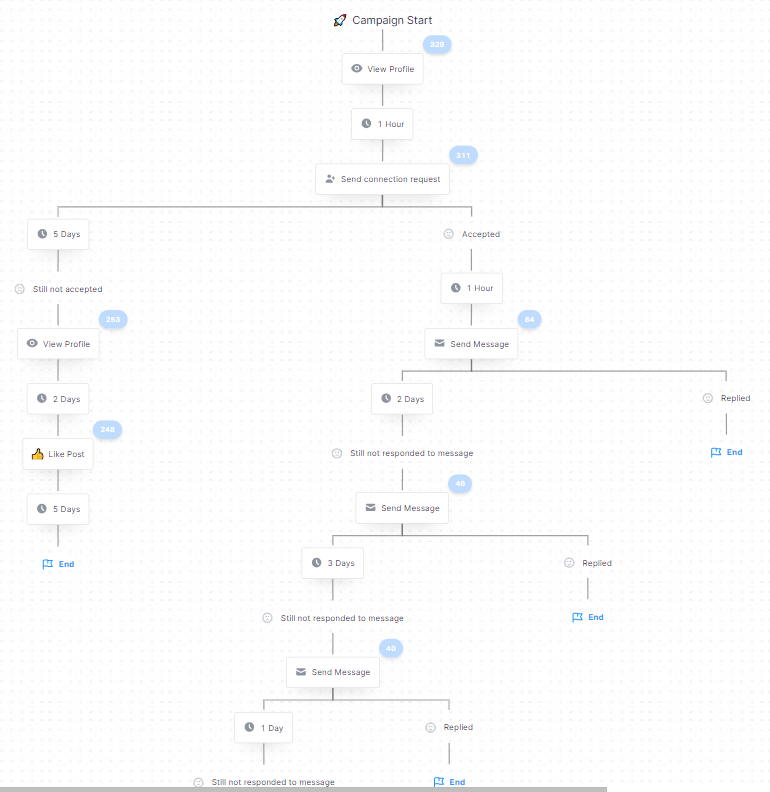
Step 1 - View profile: The main idea is to simply pop up in prospects’ notification
Step 2 - Connection message: No LinkedIn connection message for this instance, so I leave it empty.
Step 3 - Split: This will depend if they accepted or not my connection request
If not accepted:
- After 5 days, I put another profile view (just to pop up in the prospect’s notifications again - it really helps, trust me!)
- After another 2 days - I automatically like their most recent post, but only if it’s newer than 24 hours
- If still not accepted, I wait another 5 days and then call it a day (knowing that I did everything)
If accepted, wait 1 day and send my first message.
Tnx for connecting {FIRST_NAME}! I'm curious to know if you guys offer LinkedIn outreach as a service.
The main point here is that I want to filter out lead gen agencies that are offering LinkedIn outreach services and want to talk with me. The assumption here is that we’re doing a ‘trick’ where the agency owners will always reply to an inbound message asking them if they provide the service they do (they’ll think we’re a customer).
Step 4 - Follow-up 1: Just a simple emoji sent after 2 days. We already asked our question, don’t wanna elaborate further, and the emoji feels superhuman! (We got a lot of the replies from this approach)
👋
We already asked our question, don’t wanna elaborate further, and the emoji feels superhuman! (We got a lot of the replies from this approach)
Step 5 - Follow-up 2: A simple message sent 3 days after the previous one. Remember - people are busy, and a follow-up is a must.
Hey hey! Would love to get an answer to the question above. 👆
If we don’t get a reply to the last message, we’re finishing the sequence since it doesn’t make sense to prospect further
Here are 5 observations on why this campaign works.
- Blank connection request (no intro message)
Having an optimized LinkedIn profile and sending a blank connection request produces much better results than trying to sell in your connection request or talking about yourself.
- Target people with shared experiences (Sales Navigator)
Targeting people you have something in common with - significantly increases your chances of getting accepted. People love to connect with people in their industry.
- Engage with the prospect even if you are not accepted
Most of the people stop engaging further if their connection request is not accepted. That’s a way to miss a significant number of potential leads. HeyReach allows you to build a ‘not accepted’ sub-sequence by default, where you’ll engage with the prospect until you get accepted.
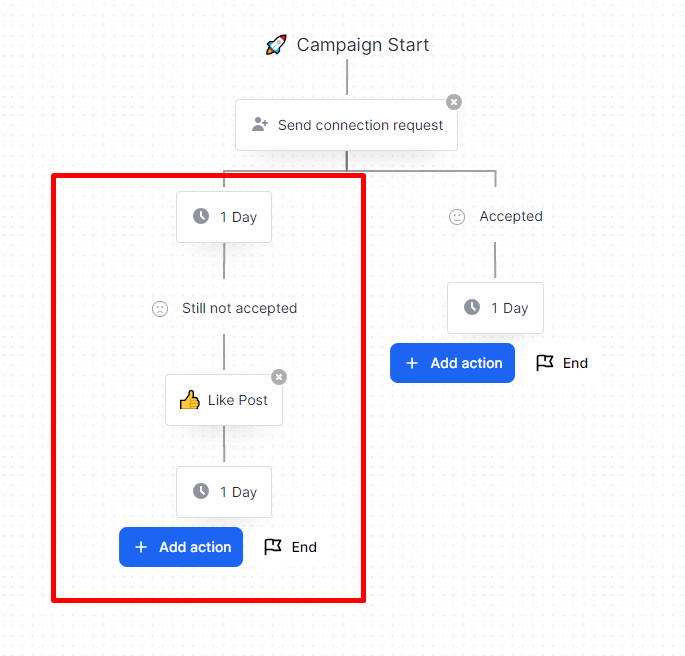
- Prequalify in the messages, don’t sell
The goal of doing outreach is to start conversations, not to “automatically sell”. Don’t treat the first touch with your prospect as an option to pitch. Connect, interact, and prequalify instead. You ask for a chance to pitch when you’ve seen that you might have a solution for their problem, not when they decide to accept you.
- Always follow up
People don’t always have you on their minds to reply immediately when you reach out. Popping up in their notifications/messages is important.
- When you have no content inspiration, use AI
In most of the cases, LinkedIn outreach message templates are short and to the point. However, there are times when you need a teasing subject line when sending an InMail or you need some assistance with your icebreaker.
I think for any type of content creator, this is where AI comes in handy. I try to treat it as my sparring partner. I’d write the first draft then drop it into ChatGPT and ask to make it sharper, maybe more formal if I’m reaching out to a bigger company, or just give me a few variations. Then, I take its output and additionally play with it, ending up with a great version.
My good friend and mentor Vuk prefers Notion AI Assistant. As you might know, their AI operates a little bit differently as it gives you both predefined options (make the copy shorter, improve writing, clear all typos, and similar) and it has some chat options. Vuk told me he loves the brainstorming function for subject lines. He would give a command such as “Here’s a subject line I wrote, can you make it better and more straightforward”. Notion then gives him endless options which he additionally polishes.
No matter how you slice it, using AI as a creative sparring partner is a brilliant idea.
Step 4: Analyze results
Last but not least, let me show you the results of the campaign.
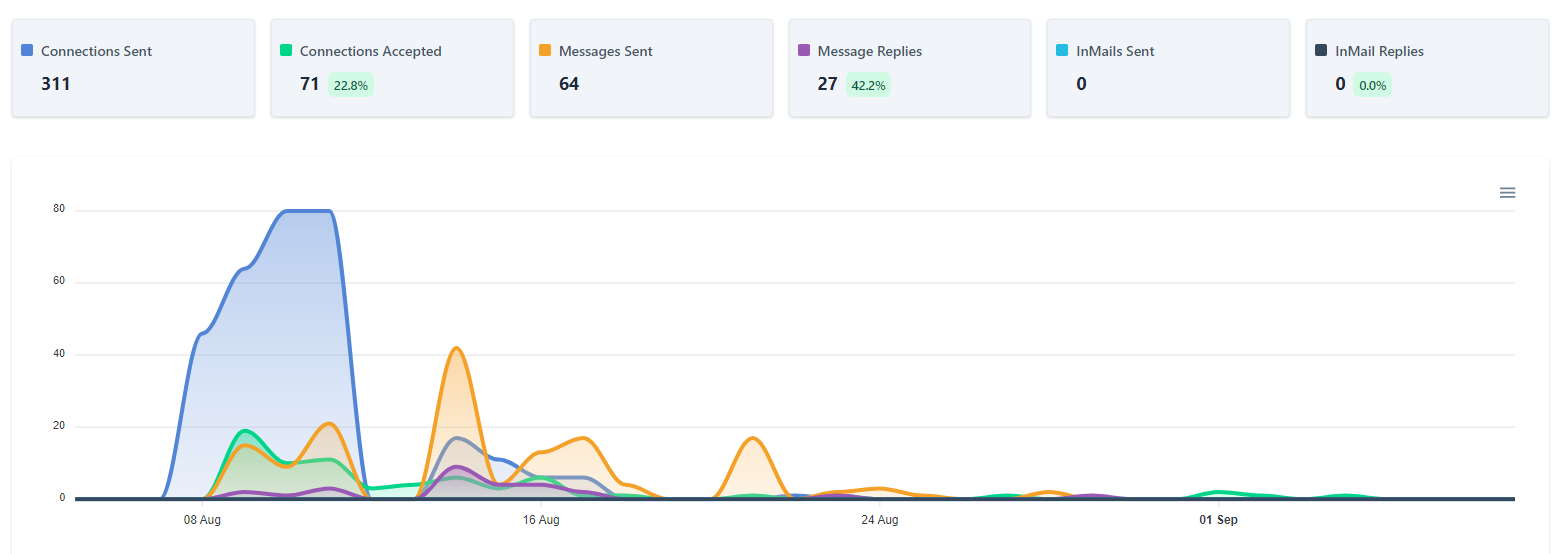
A pretty interesting fact is that I didn’t manage the replies alone. I did it alongside our intern, Viki, who engaged with the leads in my name from our unified inbox.
Here are also a few screenshots from our LinkedIn inbox.
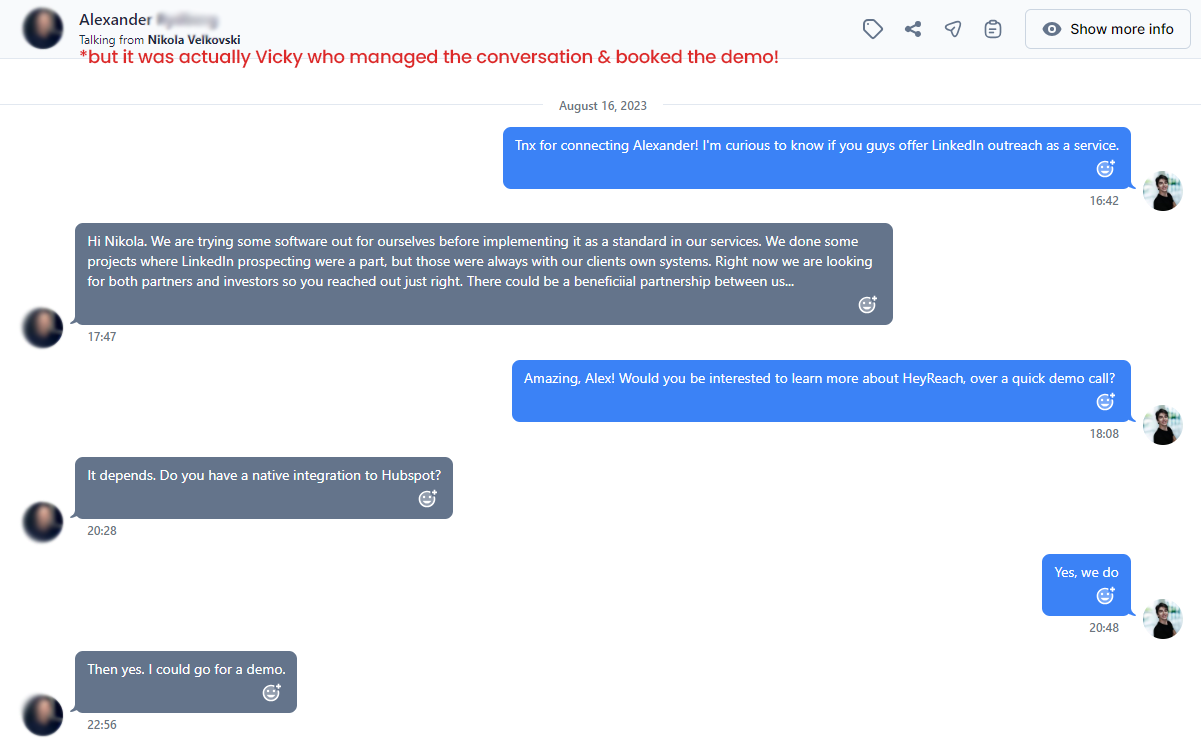
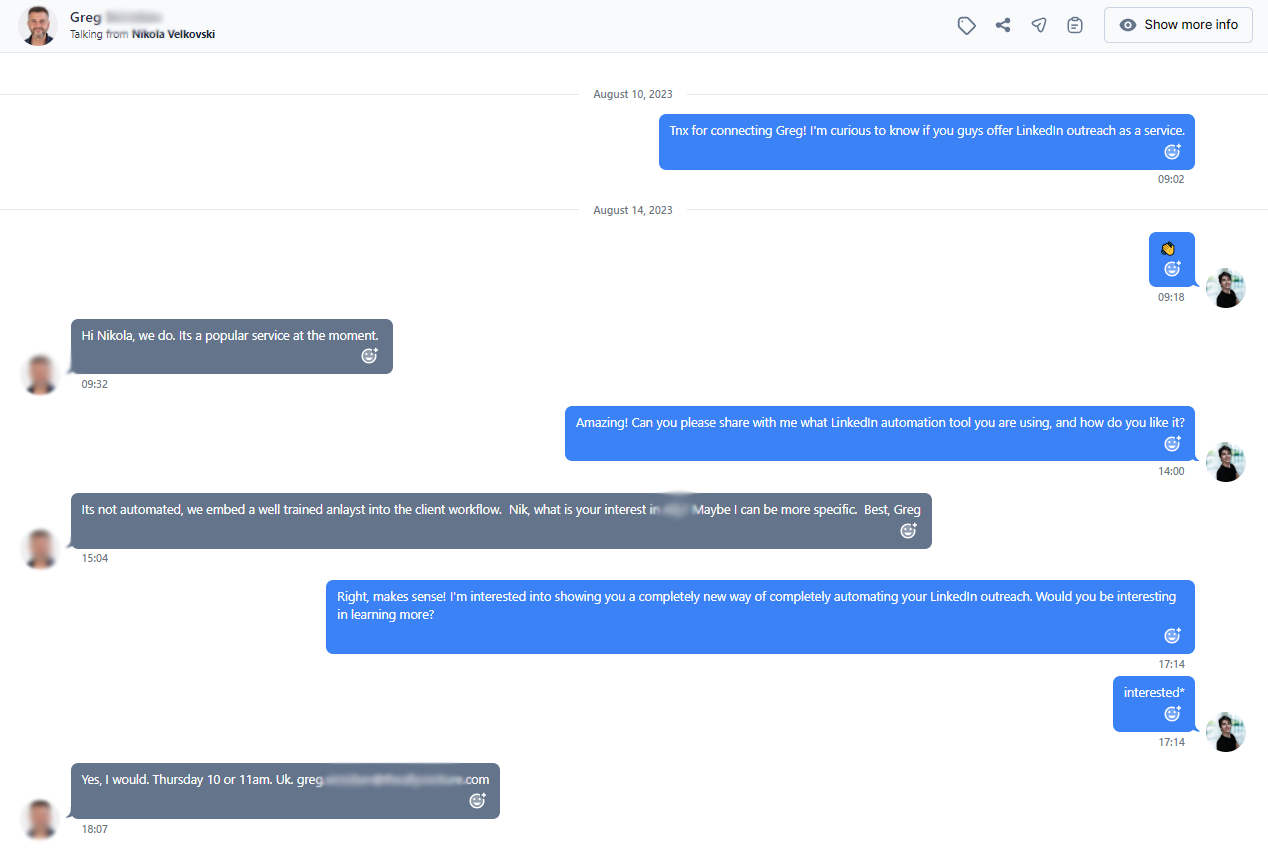
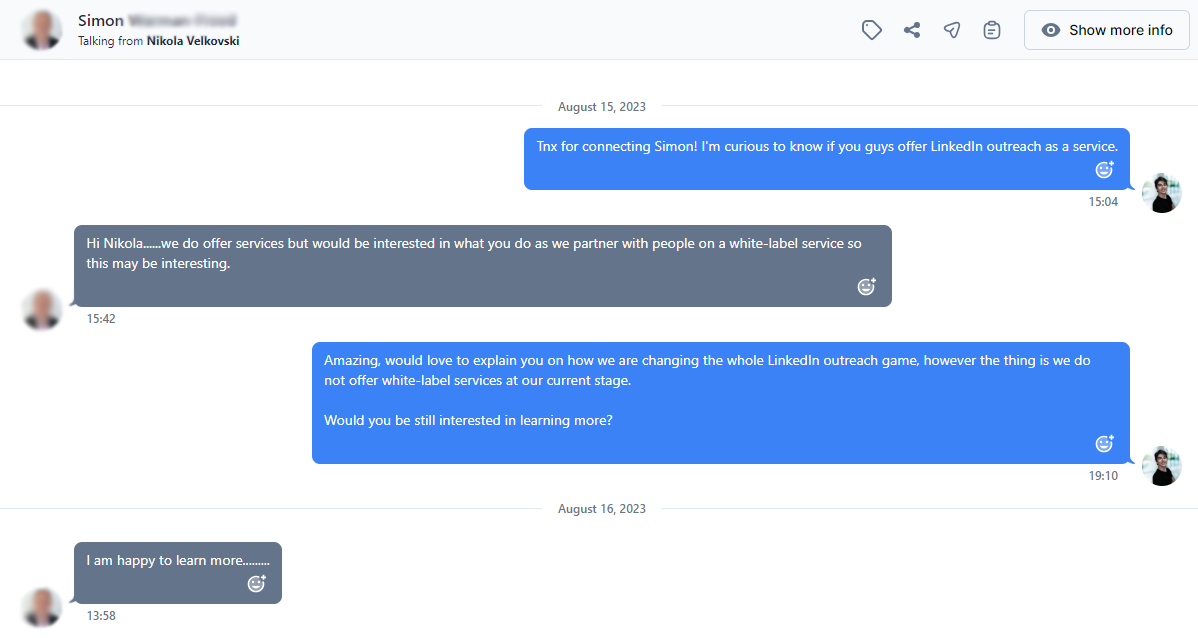
📥 Start getting more replies. Launch your first campaign for free and add unlimited teammates to scale LN outreach - no credit card required.
Summary
I learned firsthand the frustration of being ignored in outreach campaigns, and I'm here to tell you that you're not alone in this. Persist, learn, and iterate. With dedication, you'll soon see the results you're aiming for.
Follow the rules of LinkedIn and tailor your messaging to speak your prospects’ language. Then, deploy discipline to persevere through the tough moments of outreach. It always comes down to what you do in the dark that puts you in the light.
P.S. Let's connect on LinkedIn and share our journeys. Here’s to making our next campaigns our best yet!







.webp)